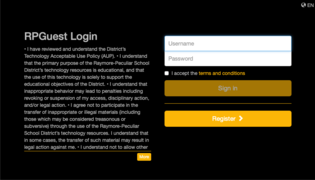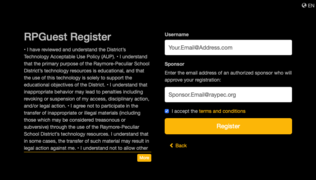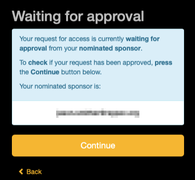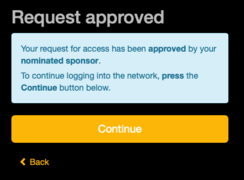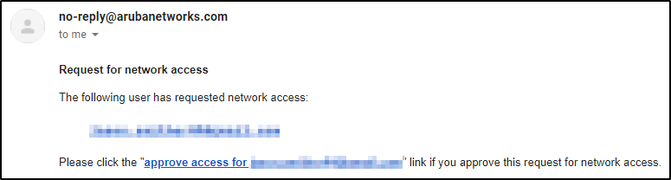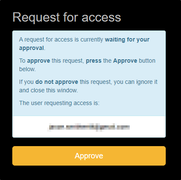Difference between revisions of "Connecting to RPGuest"
| (4 intermediate revisions by the same user not shown) | |||
| Line 1: | Line 1: | ||
| − | The RPGuest wireless network is provided for guests of the RayPec School District in an official capacity, who for the purpose of their visit, require access to the Internet. This network | + | [[Category:WiFi]] |
| + | The RPGuest wireless network is provided for guests of the RayPec School District in an official capacity, who for the purpose of their visit, require access to the Internet. This network does require a password to connect initially. The password will change periodically and should be known by a network sponsor or anyone in Technology. Once connected to the network, Internet access will be blocked until the user registers for a guest account, or inputs credentials received via email from a previous registration within a 24 hour period. | ||
==Registering for an account on RPGuest== | ==Registering for an account on RPGuest== | ||
| − | Once connected to RPGuest after selecting it from the list of available networks on your device, you will be presented with a splash page in one of two ways. For some devices, a separate screen will popup asking you to sign in to the RPGuest network. Other devices may require you to open a web browser and browse to any website. | + | Once connected to RPGuest after selecting it from the list of available networks on your device and putting in the password, you will be presented with a splash page in one of two ways. For some devices, a separate screen will popup asking you to sign in to the RPGuest network. Other devices may require you to open a web browser and browse to any website. |
*If you haven't registered for a guest account in the last 24 hours, you will need to click '''Register''' on the RPGuest login page. If you have already registered, and have an email with a username and password, you may enter it here to login. ''(Figure 1)''. You may also check out the Acceptable User Policy on this page. | *If you haven't registered for a guest account in the last 24 hours, you will need to click '''Register''' on the RPGuest login page. If you have already registered, and have an email with a username and password, you may enter it here to login. ''(Figure 1)''. You may also check out the Acceptable User Policy on this page. | ||
*On the RPGuest Register page, enter your email address (you will receive an email with user credentials at this address) in the Username field. The sponsor email field must be the email address of an approved sponsor at RayPec School District. You must also accept the terms and conditions before you will be allowed to continue ''(Figure 2)''. | *On the RPGuest Register page, enter your email address (you will receive an email with user credentials at this address) in the Username field. The sponsor email field must be the email address of an approved sponsor at RayPec School District. You must also accept the terms and conditions before you will be allowed to continue ''(Figure 2)''. | ||
| − | *The next screen will show that you are waiting for approval ''(Figure 3)''. It is important that you wait for your sponsor to let you once you are approved before clicking '''Continue'''. | + | *The next screen will show that you are waiting for approval ''(Figure 3)''. It is important that you wait for your sponsor to let you know once you are approved before clicking '''Continue'''. |
*After you are approved, click '''Continue''' and you will be taken to the "Request approved" page indicating that your guest account has been created ''(Figure4)''. | *After you are approved, click '''Continue''' and you will be taken to the "Request approved" page indicating that your guest account has been created ''(Figure4)''. | ||
| − | *Click '''Continue''' and you should automatically be logged in to the network | + | *Click '''Continue''' and you should automatically be logged in to the network. |
<gallery mode="packed-overlay"> | <gallery mode="packed-overlay"> | ||
| Line 29: | Line 30: | ||
==See also== | ==See also== | ||
| − | + | *[https://docs.google.com/forms/d/e/1FAIpQLScdhUz2mIfiRJDPLBFzcizWsIe5lyeYdb8pZ1dqeuMDYnOr1A/viewform?usp=pp_url&entry.505066120={{PAGENAMEE}} Feedback] | |
| − | |||
Latest revision as of 09:47, 10 November 2022
The RPGuest wireless network is provided for guests of the RayPec School District in an official capacity, who for the purpose of their visit, require access to the Internet. This network does require a password to connect initially. The password will change periodically and should be known by a network sponsor or anyone in Technology. Once connected to the network, Internet access will be blocked until the user registers for a guest account, or inputs credentials received via email from a previous registration within a 24 hour period.
Registering for an account on RPGuest
Once connected to RPGuest after selecting it from the list of available networks on your device and putting in the password, you will be presented with a splash page in one of two ways. For some devices, a separate screen will popup asking you to sign in to the RPGuest network. Other devices may require you to open a web browser and browse to any website.
- If you haven't registered for a guest account in the last 24 hours, you will need to click Register on the RPGuest login page. If you have already registered, and have an email with a username and password, you may enter it here to login. (Figure 1). You may also check out the Acceptable User Policy on this page.
- On the RPGuest Register page, enter your email address (you will receive an email with user credentials at this address) in the Username field. The sponsor email field must be the email address of an approved sponsor at RayPec School District. You must also accept the terms and conditions before you will be allowed to continue (Figure 2).
- The next screen will show that you are waiting for approval (Figure 3). It is important that you wait for your sponsor to let you know once you are approved before clicking Continue.
- After you are approved, click Continue and you will be taken to the "Request approved" page indicating that your guest account has been created (Figure4).
- Click Continue and you should automatically be logged in to the network.
Sponsoring a guest
In order to sponsor a guest for the RPGuest network, you must be an approved sponsor. There are at least two sponsors in each building. If you are unsure of who the sponsors are for your building, contact your front office.
- After a guest has initiated the guest registration process, and if you are the approved sponsor used on the registration page, you will receive an email asking for your approval to create the guest account (Figure 5).
- To approve the account, click on the "approve access for..." link in the email. This will take you to the "Request for access" page where you can click Approve to create the guest account (Figure 6).
- If you wish not to approve the user, simply ignore and delete the email.
- Once you have approved the guest, let them know they can continue to login to the network.